Ndrive 11 for android User Manual
Browse online or download User Manual for Software Ndrive 11 for android. NDrive 11 for android User Manual
- Page / 33
- Table of contents
- BOOKMARKS
- Table of contents 2
- Welcome to NDrive! 4
- V11 Highlights 4
- Main Map Screen 4
- Basic Interaction 7
- Go screen 10
- How to Navigate… 11
- Navigate to a Postcode 12
- Navigate to a recent location 12
- Save my favourite locations 12
- USERGUIDE_V11_ENG_Android 13
- Use the Traffic Service 15
- Manage alternative routes 16
- Customizing Your NDrive 17
- Map North Up 18
- Templates 18
- Points of Interest 18
- System settings 19
- Coordinates Format 19
- The weather 19
- Export data from NDrive 20
- Report a Map Error 20
- Know more about my software 20
- Getting More of your NDrive 21
- How to share a favourite? 22
- How to share an Itinerary? 22
- How to share my route? 23
- How to share my Location? 23
- Local Offers 26
- What is… 27
- Support 33
Summary of Contents
FOR
9Go screenAfter performing a search or selecting a POI on the map, the Go Screen will be shown. This screen allows you to perform seve
10How to Navigate…Navigate to an addressFrom the main menu select Go To and then Address . After inputting the address click Input an addressSelect C
11Navigate to a PostcodeFrom the main menu select Go To and then Places . Select Postcode and after selecting the country, use the ke
12Navigate to my favorite locationsFrom the main menu select Go To and then Favourites . Use the scroll bar or the keyboard to filter your search. Aft
13Delete recent locationsFrom the main menu select Go To and then Recent Location . Click to clear all recent locations.Use itinerariesFrom the m
14The first waypoint is represented by a green flag and the last one by a checkered flag (black and white). The waypoints in between are marked
15Manage alternative routesFrom the main menu select My Route and then Alternatives . If you click Calculate Alternative , an alternativ
16Customizing Your NDrive The speaker volumeFrom the main menu select My NDrive , Settings and then General. Use +/- to adjust the volume according
17•Map North UpThis option is only applicable to Pedestrian and Adventure modes. When enabled, the map will be displayed with North orientation and
18•If you select to avoid jams manually, you will have to select Avoid Jams through the My Route menu during navigation; if you select automa
1Table of contents...W
19From the main menu select My NDrive and then Data Import/Export . Then, according to what you wish to import, select Import Safety Cameras
20Getting More of your NDriveHow to get new maps, voices or other featuresNDrive’s In App Store allows you to download additional free or purchasab
21How to interact with Social MediaWhen your run NDrive for the first time, this screen will appear allowing you to login either with
22How to share my route?While navigating, select Menu and then Share . In this menu, select My Route Facebook . The system will ask you to confirm yo
23Foursquare is a location-based mobile platform that makes cities easier to use and more interesting to explore. By “checking in”
24How to e-mail my current route?While navigating, select Menu and then Share . In this menu, select Email Current Route . You will be redirected to
25Local OffersNDrive’s new feature gives you the possibility to take advantage of the greatest discounts. Location-based offers are su
26 What is…This button allows you to enter a destination such as an address or a Point of Interest. You can then display it on the map, navigate there
27 – Click on this button to start live turn-by-turn guidance to the destination you selected. If your software version does not include live guidanc
28This button is enabled only when a destination has been selected and a route has been calculated. It will allow you to consult additional informa
2...How to get new maps, voices or other features 20...
29This button is disabled after the route has been re-calculated using the “Avoid jams” option. In this case, delays are already minimized for the cur
30Displays a screen with detailed information about the coordinates of your current location; the number of satellites to which your dev
31Email your current route and destination to any email address. The receiver may view it on a map, using Google Maps, or use it to
32 SupportVisit our Support section at http://www.ndrive.com to learn more on how to use NDrive. Additional contents such as video
3Welcome to NDrive!Dear Customer,Thank you for selecting NDrive as your navigation software. This guide is created so that you can find quick and simp
4USERGUIDE_V11_ENG_AndroidThis will be the default main map screen from version 11.2 on, with the main differences pointed out.
5Navigation!(*) – Time, speed and distance controls show different information, by toggling among the alternative modes: - Estimated time
6ContextIf you click on any point on the map, the context bar shows up on the bottom and these four actions can be performed.Basic InteractionExplor
7•When searching for a street, you can simply write the initials, separated by a space, and results will show up. Example: enter “C P W” and “Centra
8Performing a searchWhen a search is being performed, this type of screen allows you to enter search details, to filter your results.USERGUIDE_V11_EN

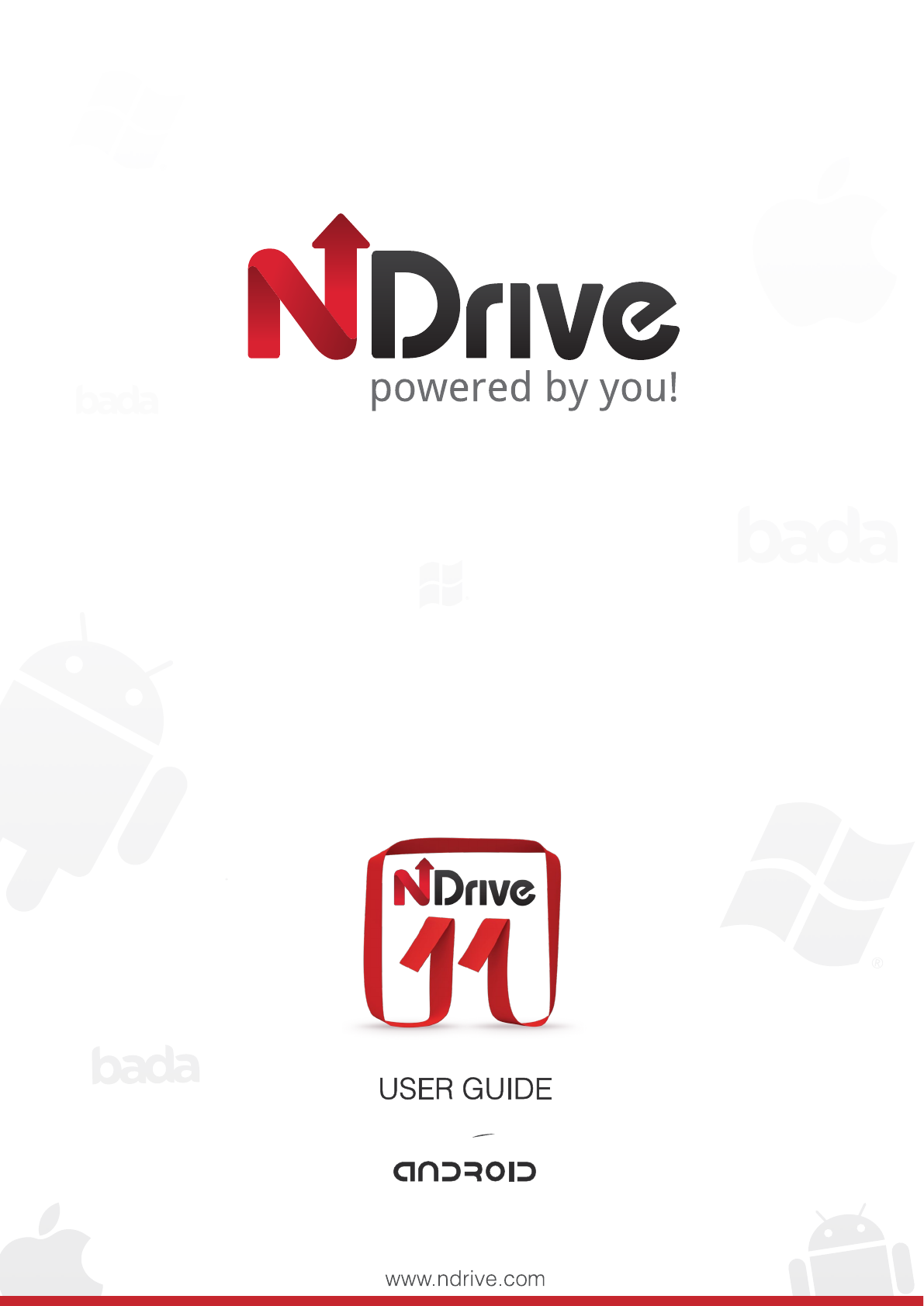
 (67 pages)
(67 pages)







Comments to this Manuals